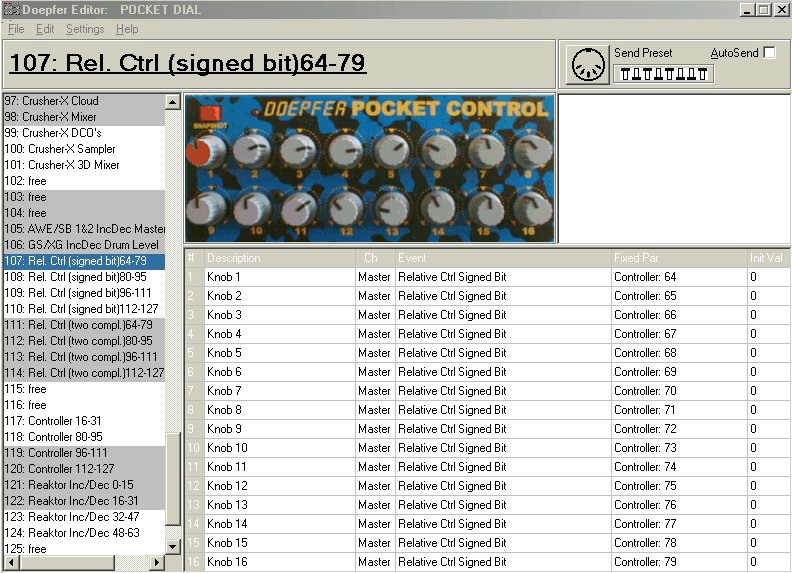
Step by Step: pocketDial (rel.)--- SoundDiver 3
1) pocketEditor
There are Factory Presets (with relative Controllers) that can be used with SoundDiver (Presets 107-110)
If you want to use these Presets, you can select the 4 Presets by simply sending the first Preset or you can use the Dip-Switches.
If you don't want to use the Factory Presets or if you have changed the Presets 107-110, you need to create 4 Presets with the event "Relative Ctrl Signed Bit" and any Parameters, you can use for example the parameters 64-79,80-95,96-111,112-127.
You can send the 4 Presets together to the pocketDial by selecting the first Preset (here Preset 107) and "Send Banks 1-4" from the context menu (or simply F2).
It is not necessary to use the Presets 107-110, this is just an example.
If you want to be sure that these Presets are loaded automatically, set the pocketDial Dip-Switches as indicated by the Editor.
In this example I have used the Factory Presets 107-110
The picture below shows the first Preset (107) in the pocketEditor.
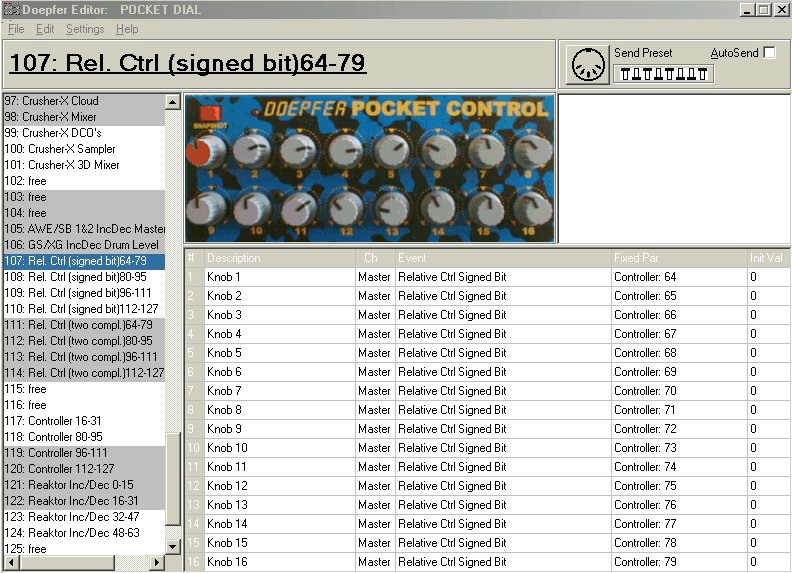
2) SoundDiver 3
SoundDiver and the pocketDial make it possible to remote control any Device supported by SoundDiver.
All parameters that can be edited in SoundDiver can be remote-controlled by your pocketDial.
I will show here how to control a parameter of the TG77.
Open an editor Window (here Edit Voice of the TG77 module)
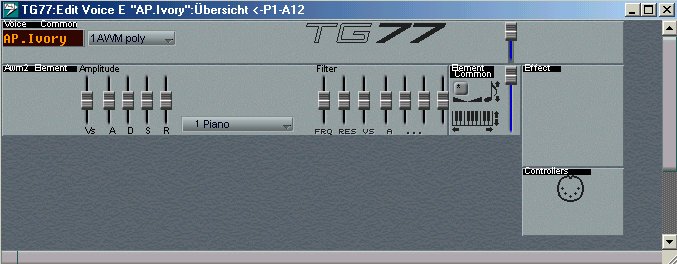
Choose the parameter you want to control with your pocketDial, here "Amplitude A(ttack)"
Use the function "Learn new Controller Assignment" from the Edit Menu (or simply CTRL-L).
SoundDiver then opens the window with the Controller Assignments (see the picture below)
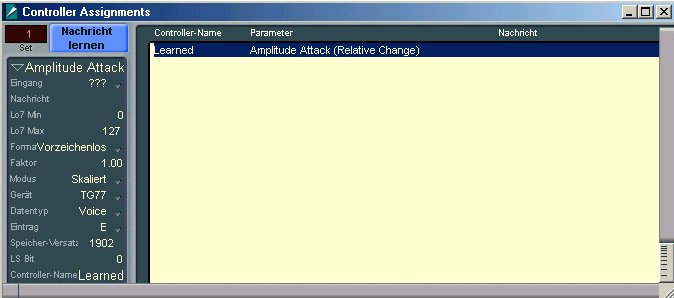
Select the bank and the AlphaDial on the pocketDial that you want to use and move the AlphaDial. (eventually you need to move it a few times to the left and to the right)
In this example I used AlphaDial 1 in Bank 1 (of course you can use any of the 16 AlphaDials of all 4 Banks)
The controller parameters should be set now like the parameters on the picture below.
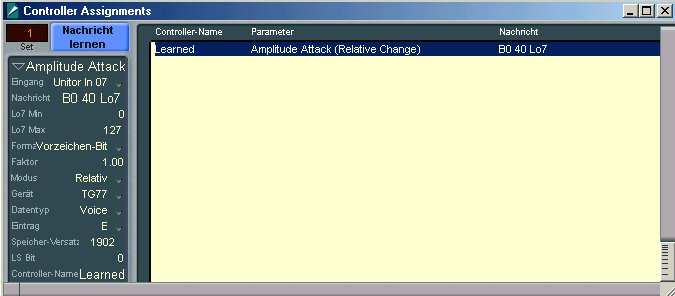
It is important that the Format shows "Sign Magnitude" and the Mode needs to be "Relative".
The Message will be different if you use another alphaDial and/or another Bank)
(For more informations on the Parameters and the possible settings check your SoundDiver manual)
!!! Press the button "Learn Message" to stop the learning for that Parameter (see the picture below).
Don't move any other AlphaDial before pressing the "Learn Message" button or the corresponding message will be added to the "learned message" (which is not what we want here).
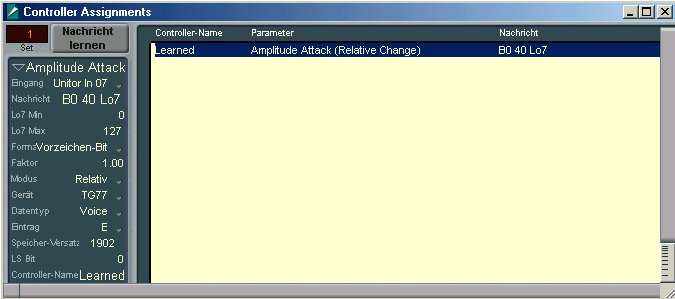
Only after the learning has been turned off, it is possible to use the AlphaDial to control the parameter (here the TG77 Amplitude Attack).
If you have done some mistake, there are two possibilities:
* simply clear the entry with the "Del" Key and try again
* activate the "Learn Message" function again by pressing the corresponding button and move the alphaDial again (don't forget to stop the learning process by using the same button)
If you move the AlphaDial of the pocketDial now the on-screen Fader should move too.
!!! It is possible to move both the on-screen knobs/faders and the alpha dials without getting parameter jumps.
There are several possibilities to use the pocketDial together with SoundDiver.
* First you can decide to make the AlphaDials only active if the corresponding Edit Window is open.
(to do this you need to check the option "Requires an editor window")
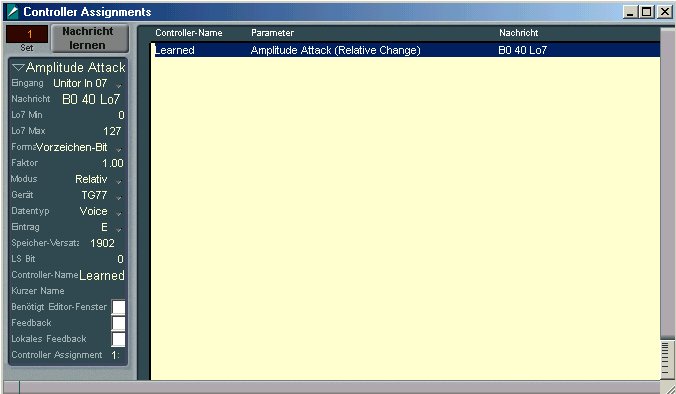
This makes it possible to choose up to 4x16 Parameters in every editor windows that can be controlled by your pocketDial.
If you open an Editor-Window you can immediately control the corresponding 4x16 parameters (without getting value jumps)
The disadvantage is that you cannot control several devices simultaneously.
* If you do not check the option "Requires an editor window" then it is possible to control the parameter even when the corresponding Editor window is not active, this makes it possible to control several devices at the same time (but then you are limited to a total of 4x16 controls for all devices).
* Of course you can mix both methods, this is completely up to you and your requirements.
Have Fun !!!